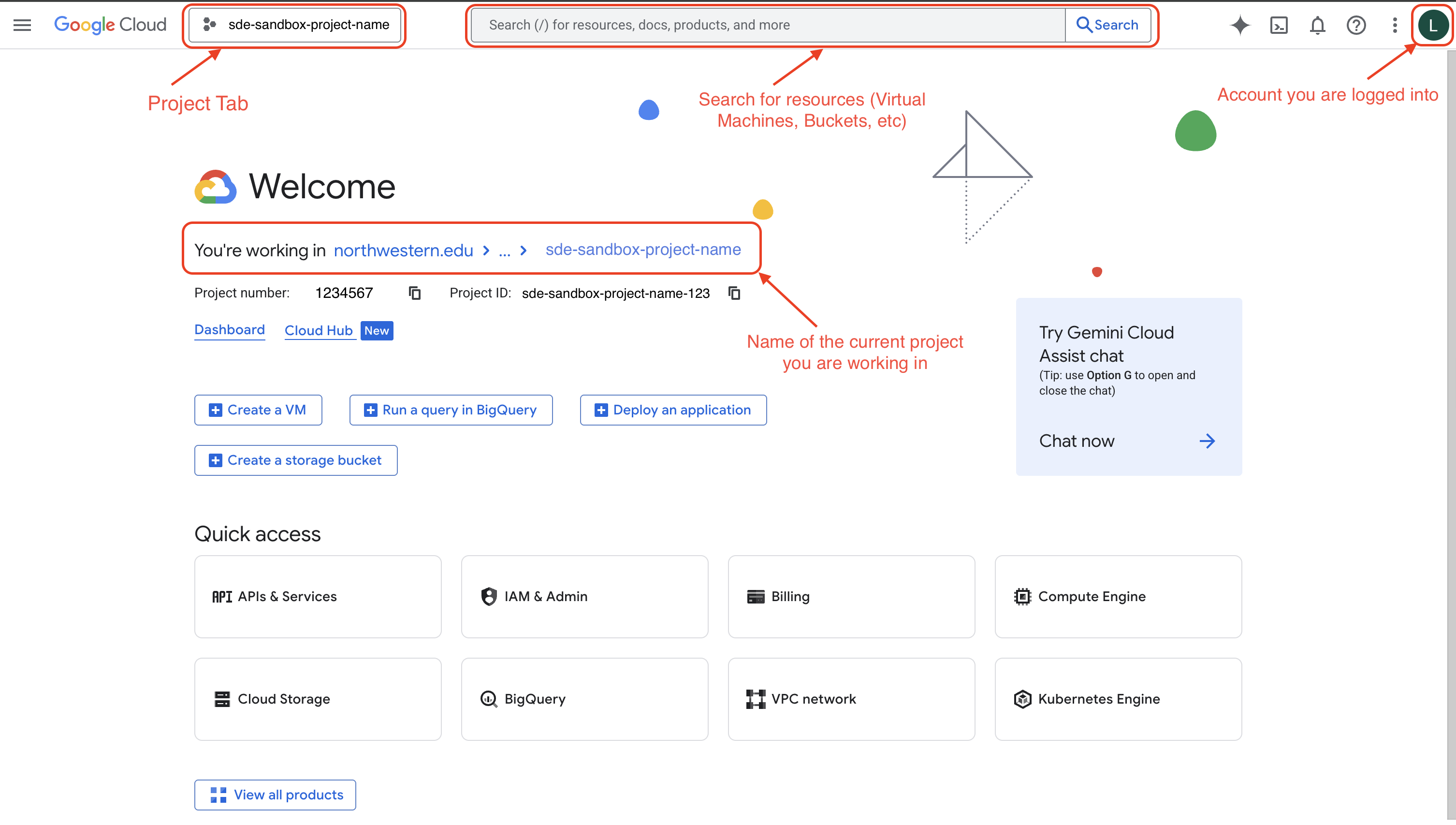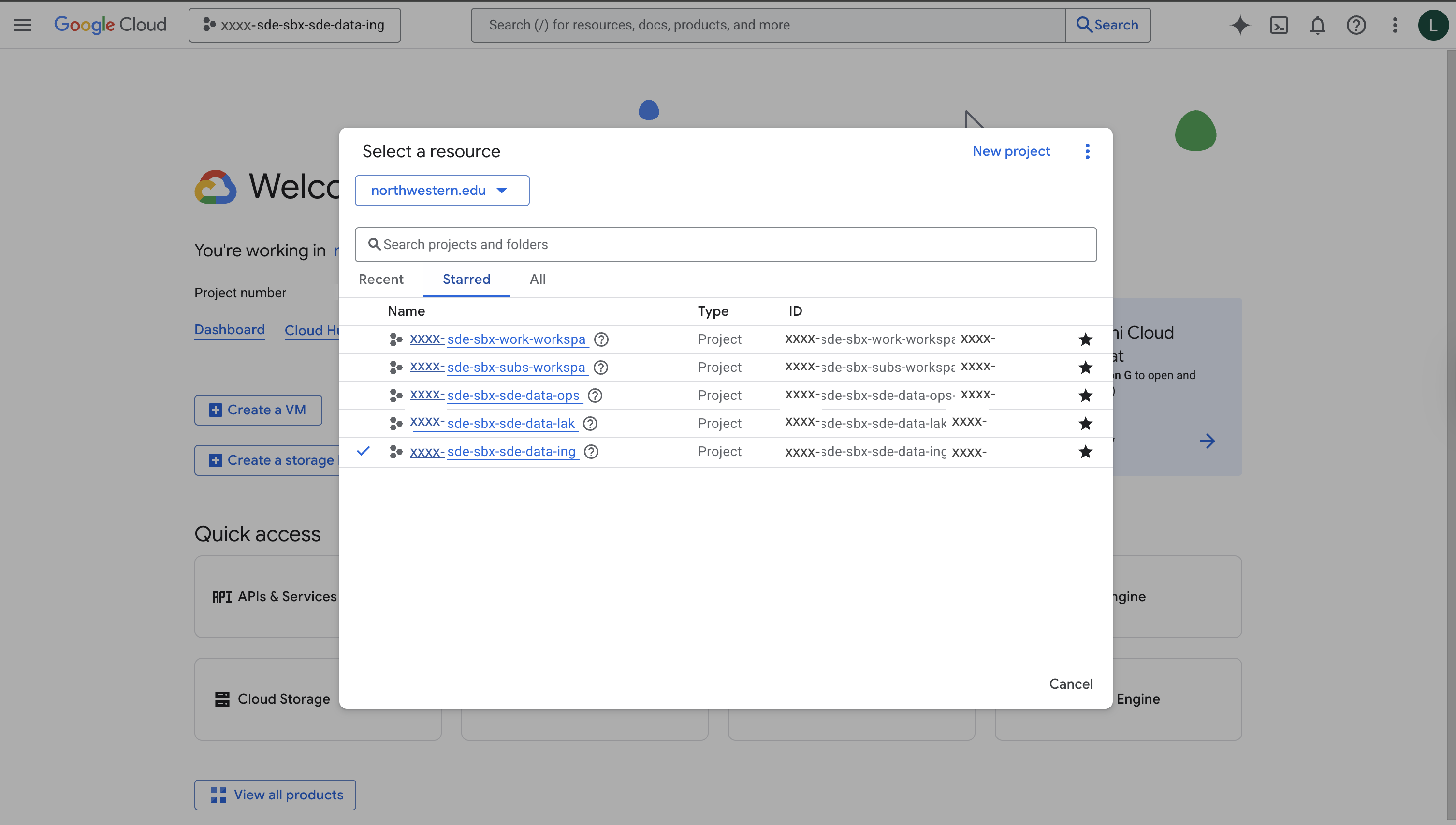Accessing the SDE#
To access the Google Cloud Secure Data Enclave, you need:
To be Northwestern faculty, staff, or student with a Northwestern NetID
A device managed by Northwestern IT (managed endpoint)
VPN installed on your device
Access provisioned to a SDE environment specific to a research team/project
Use Approved, Managed Devices Only
SDE users can only connect to the SDE from approved devices managed by Northwestern IT.
VPN Requirement#
All connections to SDE Google Cloud environments must use Northwestern VPN, even if your device is connected to eduroam or other Northwestern networks.
Your managed endpoint will come installed with the Northwestern VPN software. Instructions for using the Northwestern VPN:
If you connect to Google Cloud without the Northwestern VPN active, you will see errors and/or SDE resources will not be visible.
Logging in to the SDE#
As part of the SDE onboarding process, if your Northwestern email is part of Microsoft 365, it will be set up as a Google account without Gmail access. Your Northwestern email can be used to log in to Google services, and the login process will route through the Northwestern/Microsoft SSO.
Visit the Google Cloud Console
On the Google sign in page, Enter your Northwestern email address. Click Next
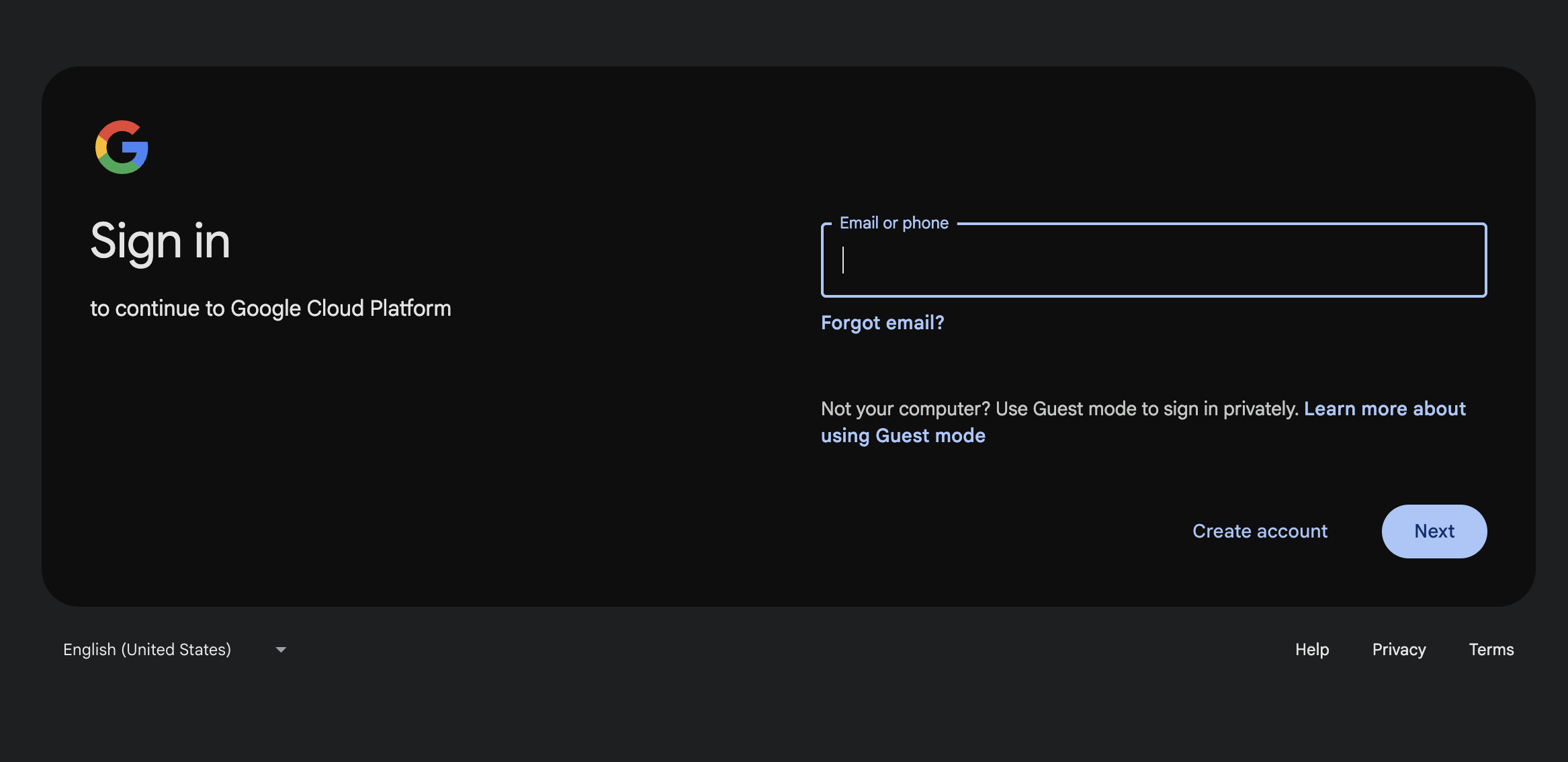
You will next be presented with a Microsoft sign-in page. Please enter your Northwestern email address
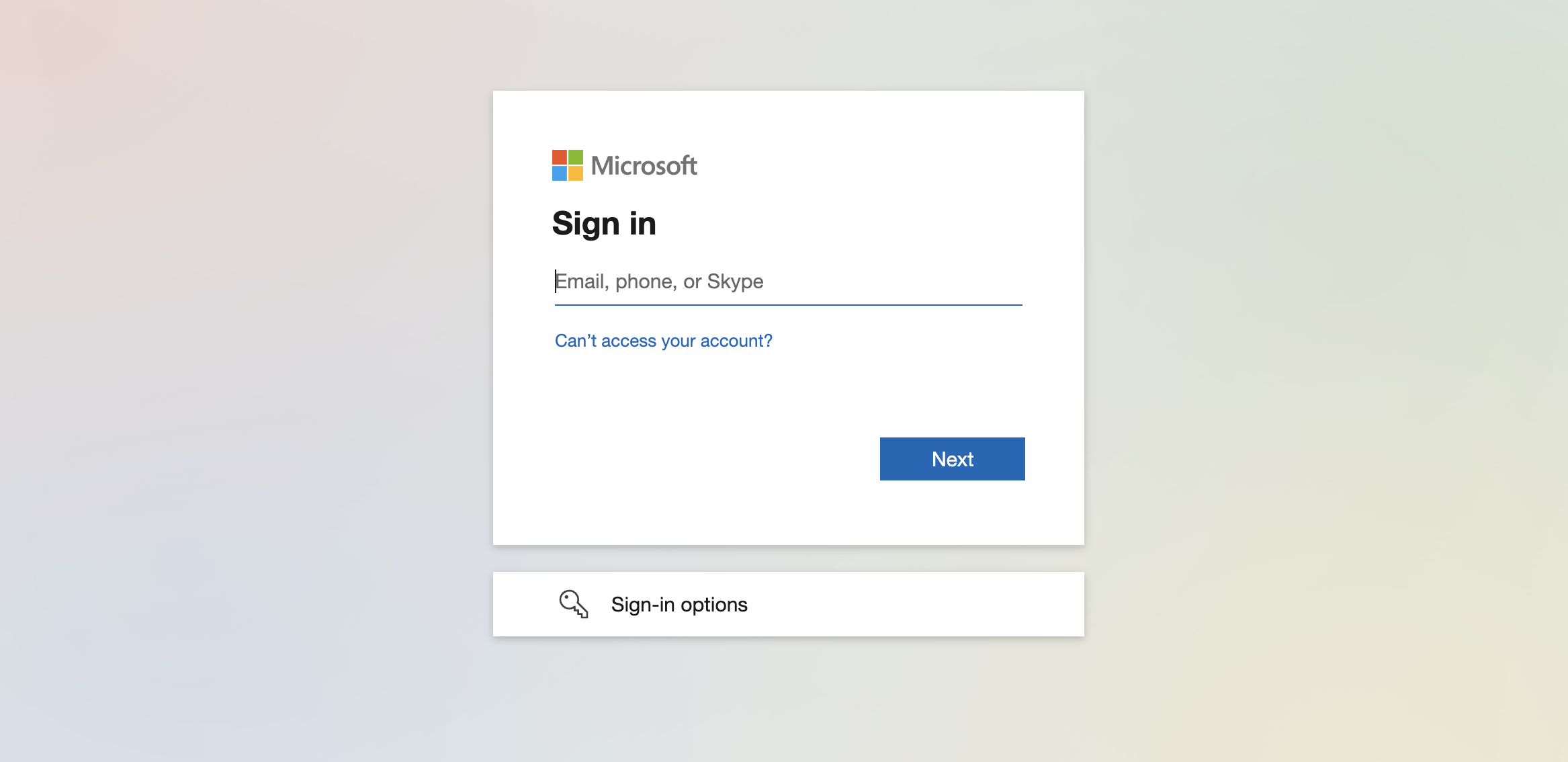
You redirected to the Northwestern Single Sign on page where you will enter your Northwestern email address and password
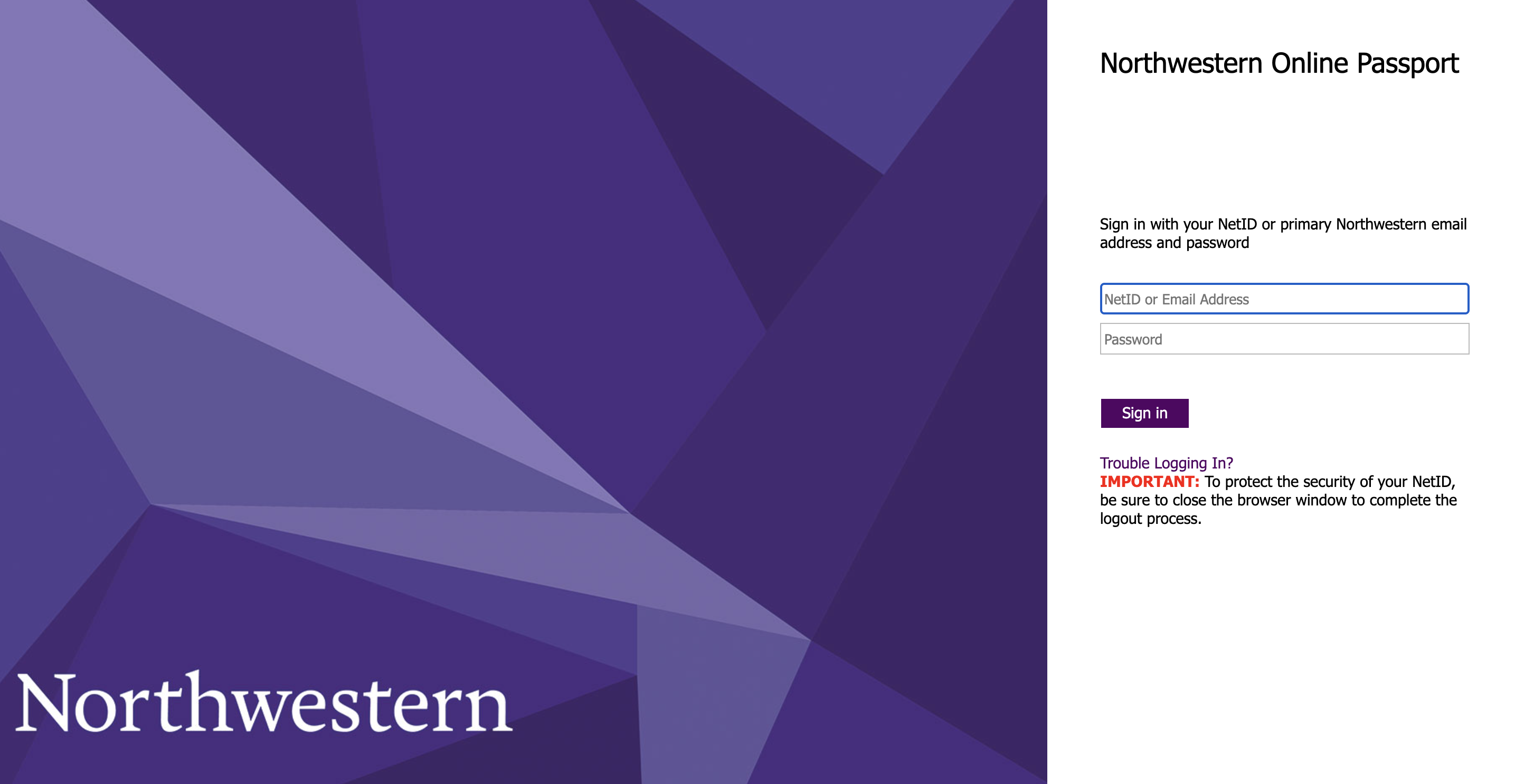
Follow the MFA procedure to confirm your identity
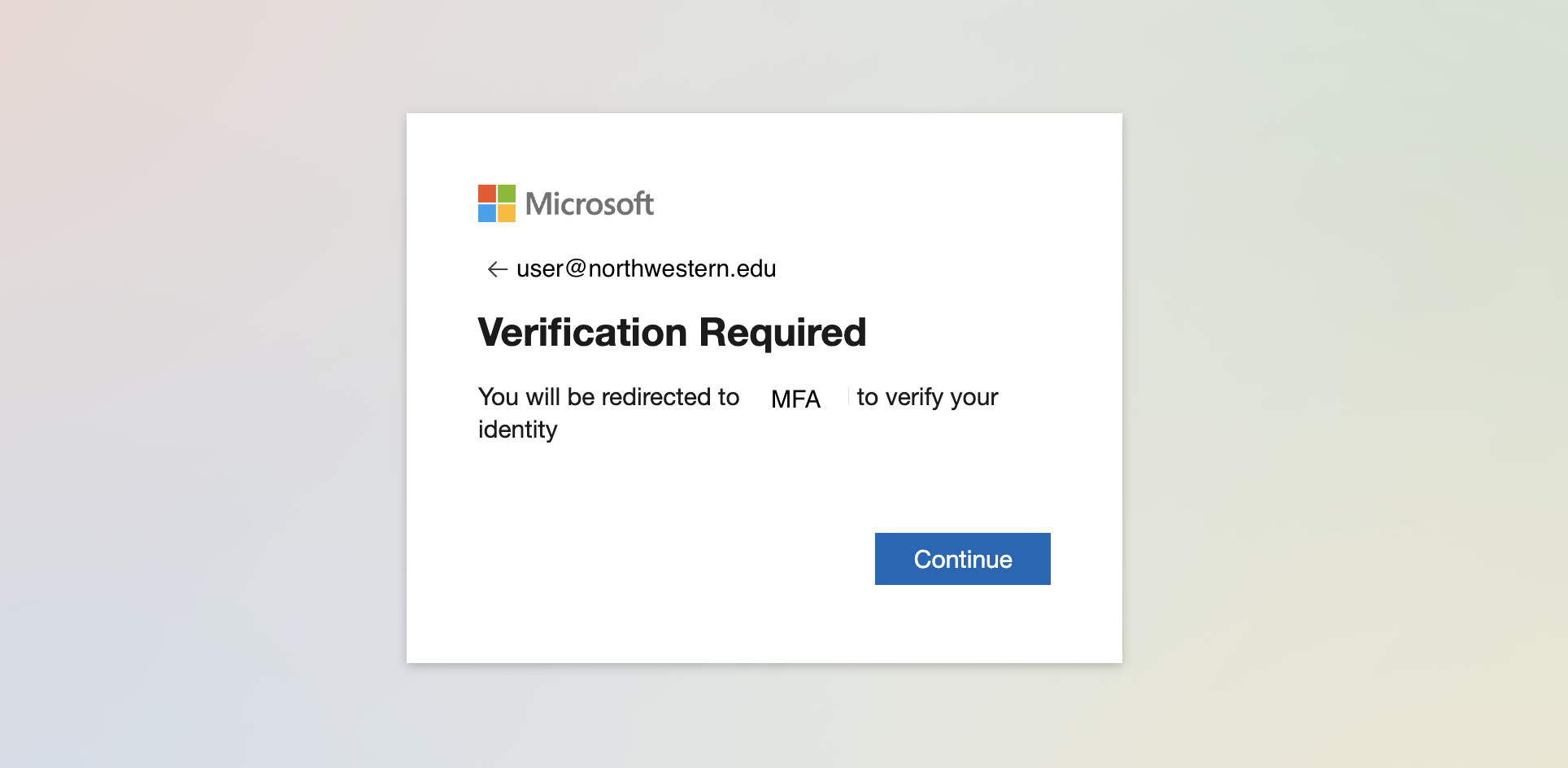
When asked by the Microsoft sign in prompt if you want to stay signed in, respond Yes.
You will be taken to the Google Cloud Console Dashboard.