Downloading Workshop Materials from GitHub#
Materials for many RCDS workshops are shared on GitHub. If you are familiar with Git, you can use it to clone the repository. If you’re not familiar with Git, no worries! You can also download the materials without using Git.
Downloading Files to Your Computer#
Options for downloading materials without using git.
All Files#
When downloading materials to your laptop, it is easiest to download the entire repository. To do this, go to the GitHub page for the workshop (sent to you via email before the workshop or shared at the beginning of the workshop), click on the green Code button on the main repository page, then click on the “Download Zip” link at the bottom of the menu:
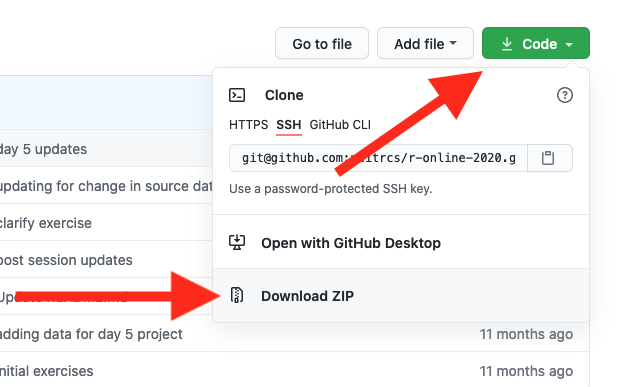
Find the downloaded .zip file on your computer, likely in your Downloads folder. Unzip it - usually by either double-clicking (this should work on a Mac) or right-clicking it and choosing an option to unzip or uncompress (more likely on a Windows laptop). Unzipping the file will create a directory (folder) named after the GitHub repository. Move this directory (folder) somewhere on your computer where you’ll be able to find it, like your Documents folder or Desktop.
Warning
On Windows computers, when you double-click a .zip file, it will often open a preview of the contents without actually unzipping the file. If you can’t find a folder with the files in it that you can move or copy to another location, it might just be a preview. Find the .zip file and right-click on it and then choose the option to unzip or uncompress it.
Single File#
Sometimes instructors need to add or update individual files during a workshop. You can download the entire repository again and copy over any files you need to update to your working copy of the workshop materials. You can also download individual files.
To download an individual file from a GitHub repository, navigate to it in GitHub so that the code of that file is displayed. In the header for the file contents, click the Download Raw icon. Here’s an example:
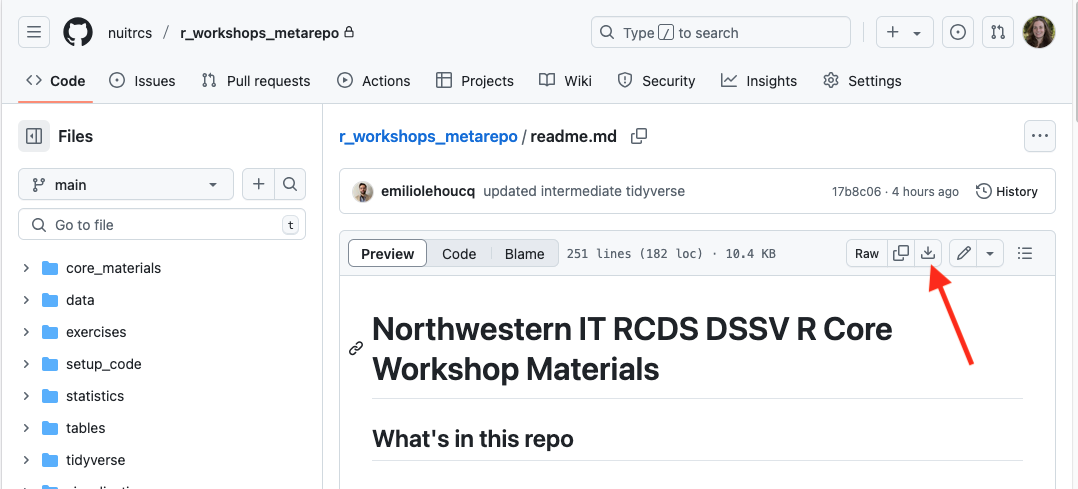
Then save the file to your computer. Either save it directly with your other project files, or move it into the directory with your other project files.
Using Google Colab#
If you’re using Google Colab in a Python workshop, you do not need to download the files. There will be links in the workshop GitHub repository to open the files in Google Colab. Scroll down on the page to see the links.
Using Posit Cloud (R)#
If you’re working online in Posit Cloud, log in to your account, and then click the blue “New Project” button. Choose “New Project from Git Repository” and enter the URL to the GitHub repository. The materials will be pulled over into your project for you.
If you need to update a single file from the workshop repository, the easiest way is follow the instructions above to download a single file to your computer, and then upload the file to Posit Cloud using the Upload button in the Files tab in RStudio.
